Qualification Settings (QS) allow broker admins to control which carriers can see shipment details.
- Carriers who meet QS will see the full posting.
- Carriers who do not meet QS will see a redacted version.
Create and apply Qualification Settings
Admins can create and manage Qualification Settings, which can then be applied across the DAT ecosystem by all users on the account.
- Go to Account > Qualification Settings from the left navigation.
- Set up your Qualification Settings.
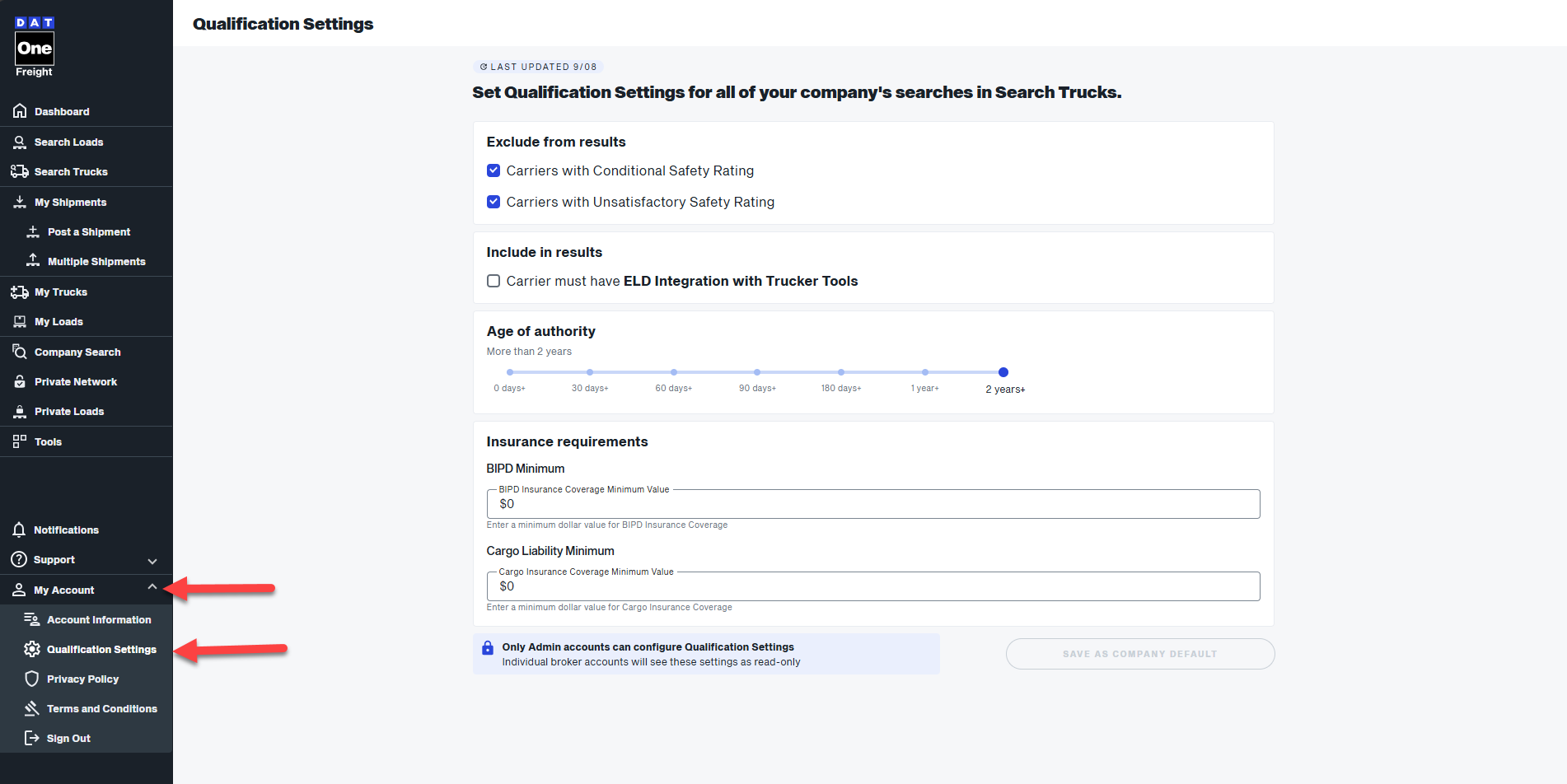 Safety Rating Exclusions:
Safety Rating Exclusions:- Exclude carriers with a Conditional safety rating
- Exclude carriers with an Unsatisfactory safety rating
Authority Filters:- Set a minimum age of authority (e.g., 90 days, 6 months, 1 year, 2 years)
Insurance:- Set a minimum Auto liability (BIPD): Bodily Injury and Property Damage.
- Set a minimum Cargo insurance: Coverage for the goods being hauled.
ELD Integration:- Rquire carriers to have ELD (Electronic Logging Devices) integration.
- Select Post a Shipment.
- Complete the shipment form.
- Under Select Your Audience, confirm Apply Qualification Settingsis toggled on (default).
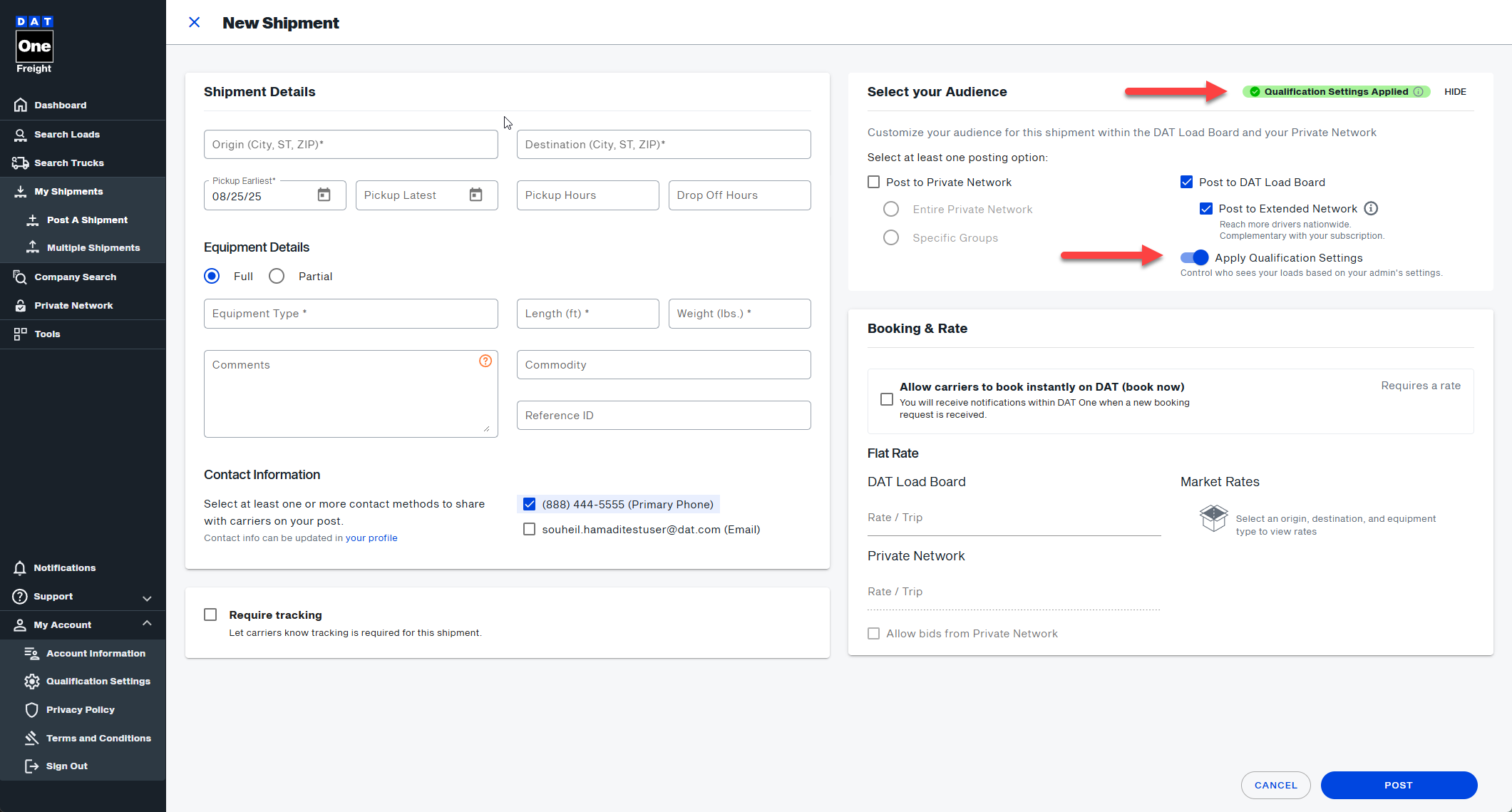
Carriers who meet the requirements will see the unredacted post; others will see a redacted version.
Rules & Exceptions:
- If your Account Admin (with Full, Corporate Full, or Corporate Change Authority) has not set up Qualification Settings, the option to apply them will not be available when posting a shipment. In this case, all carriers will see the full, unredacted load post.
- When posting a shipment, the user can toggle the “Apply Qualification Settings” on or off.
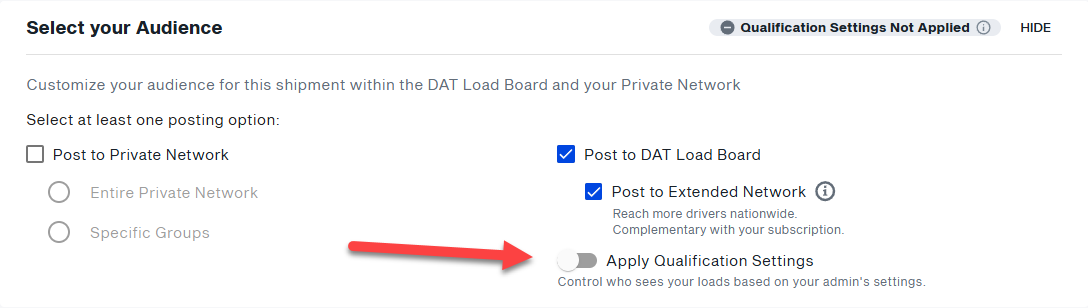
- When posting a shipment to a Private Network, Qualification Settings are automatically disabled. All carriers in the Private Network see the full posting.
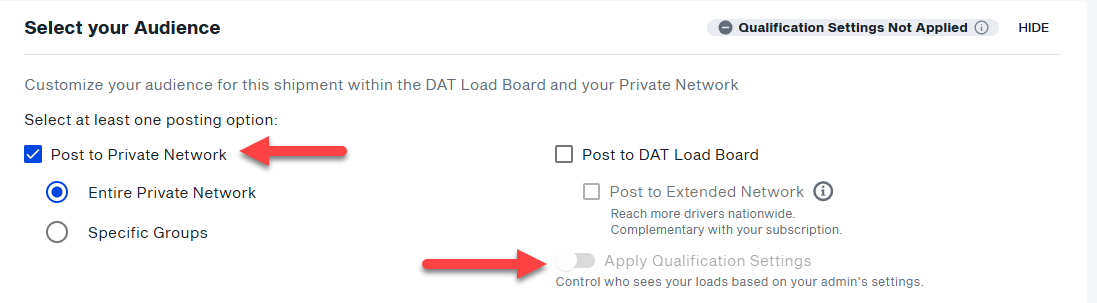
- Qualification Settings will apply automatically to all shipments posted via API or in a bulk post when Qualification Settings are set, except for Private Network Shipments.
- When editing an existing shipment, users can toggle the “Apply Qualification Settings” on or off at any time.
